Here are a few questions and answers to help you learn more about using the QR Menu:
Where I can find my QR Codes?
You can find your QR Codes under your branch. Simply click on your branch, and you’ll see tabs at the top for Social QR and Tables QR.
You can easily download the Tables QR and place them on your tables for customer use.
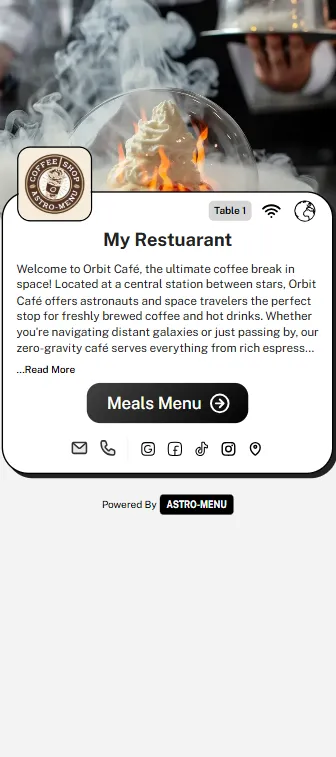
Landing Page
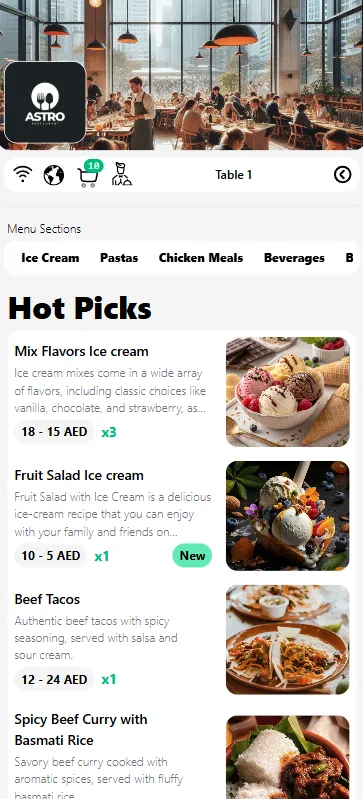
Menu Page
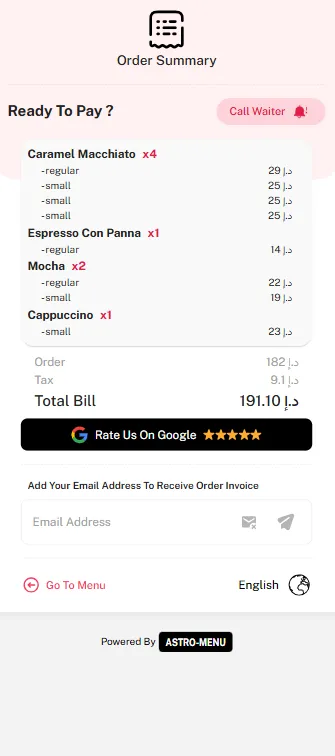
Checkout Page
Can customers pay directly from the menu?
Astro-Menu was designed with the principle of not profiting from your orders. Many customers still prefer to pay using their cards or cash, and they may dislike being pressured or tricked into leaving tips. Therefore, Astro-Menu focuses on managing the menu while leaving payment handling to you.
However, we don’t leave you unsupported. Astro-Menu guides customers to an order summary page where they can signal a waiter when they’re ready to pay and optionally provide their email to receive an order invoice.
How translation works?
Astro-Menu takes care of translation for you. When you add or update a meal name or description, the system automatically translates it into all the languages you have selected in the translation settings page.
How to setup my menu ?
When you register with Astro-Menu, your account includes predefined settings and meals to help you get started quickly. However, if you’d prefer to build your setup from scratch, we recommend following these steps:
-
Add Meal Labels
- Meal labels assist customers in filtering meals efficiently, which is crucial for improving table turnover.
-
Add Meals
- Begin by adding meals to the system, including the meal name, description, image, portion sizes, and associated labels.
-
Add Menus
- Create multiple menus, each featuring different sets of meals, sections, and meal prices.
-
Add Branch
- The branch acts as the central hub for managing your menus. Each branch can have distinct configurations such as the default menu, default language, tax value, Wi-Fi password, and more.
- Be sure to set a default menu for your branch so that your Tables QR will reference it correctly.